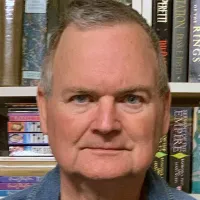Thanks for following our blog. You may browse the entries or search by category or topic.

Tech Tips for Authors: Optimizing Chrome Zoom to Reduce Eye Strain
Introduction
Hello, fellow writers! Every week, I'll be sharing a useful tech tip to make your writing journey smoother. This week, we're diving into a feature that’s a game-changer for authors like me with deteriorating eyesight: adjusting the display zoom for Chrome tabs. Whether you're juggling different devices or struggling with small text on your screen, this tip will help you view your work more comfortably and reduce eye strain.
“There is only one corner of the universe you can be certain of improving, and that's your own self.” Aldous Huxley
Background
As an author, I rely heavily on tools like Google Business Suite, the Chrome browser, and Notion, alongside writing apps like Scrivener and Plottr, and editing tools such as ProWritingAid and AutoCrit. Many of us work across multiple devices—desktops, laptops, phones, and tablets—all with varying screen sizes. While responsive design helps optimize the view for different devices, it doesn’t always cater to our specific needs, especially for those of us who spend long hours staring at screens.
At 71, I’ve found that small text can cause significant eye strain, despite responsive design and I’m glad when the apps I use take care of that for me. For instance, Scrivener allows me to adjust the display view settings, and I’ve set it to 125% on my desktop and laptop. This makes it easier to see without changing font sizes, significantly reducing my need for eye drops!
Tech Tip: Adjusting Chrome Tab Zoom
Did you know you can adjust the zoom level for any tab in Chrome? This feature has been around for over a year, but I only discovered it today. Here’s how you can make the most of it:
Open Chrome Settings: Click on the three vertical dots in the upper-right-hand corner of your Chrome browser.
Adjust the Zoom: Scroll down to the Zoom line and set your preferred level. This can be done for each tab individually.
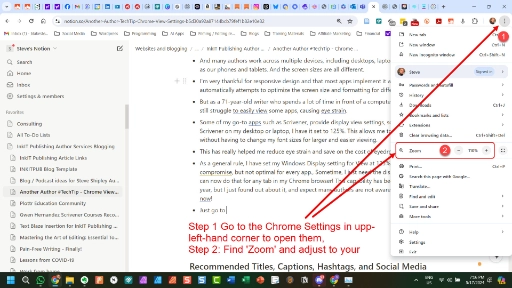
For example, I set Notion, where I outline my blog posts, to 110%. Even a small increase like this can significantly reduce eye strain. If you need a bigger adjustment, you can go up to 125% or even 150%. Conversely, if you have great eyesight and need more screen space, you can reduce it to 90% or lower.
Benefits
This feature has been a lifesaver (or at least an eye saver) for me, making it easier to work across my 15-inch laptop and other devices without constantly straining my eyes. By customizing the zoom for each tab, I can enjoy a more comfortable and efficient writing process.
Call to Action
Give it a try! Adjust the zoom on your Chrome tabs and see how it improves your writing experience. And share this post with others who might benefit from a larger (or smaller) display size. I'd love to hear how this tip works for you. Stay tuned for next week’s #TechTip as we continue to enhance our tech skills together.
Adjusting the zoom on your Chrome tabs is a simple yet effective way to enhance your writing experience, especially if you struggle with small text and eye strain. It’s these small adjustments that can make a big difference in our daily routines.
Upcoming Blogs and Other Resources
In the coming weeks, I’ll be sharing more tech tips tailored for authors, exploring tools and tricks to boost your productivity and creativity.
Additionally, I’ll dive into lifestyle elements for authors. Check out my recent blog on reducing pain which has been life changing for me! If you have any topics you’d like me to cover, let me know in the comments or drop me a message.
Thanks for reading, and don’t forget to check back next week for another #techtip. Happy writing!
Note: There are affiliate links within this blog post to products and services that I recommend and use personally. This means that I receive a small percentage of sales commission with no extra cost to you and in some cases, you may receive a discount for using my links. I only recommend products and services that I believe are great for authors and other creatives. For more information, you may check out our Affiliate Marketing Policy, which can be found on this page’s footer or by clicking on the just-previous link.
"Enhancing your knowledge, sharpening your skills,
and improving your craft word by word -- or blog by blog!"
Steve Shipley: Author and founder of InkIT Publishing
Designed by InkIT Publishing Pty Ltd.
© 2024. All rights reserved.